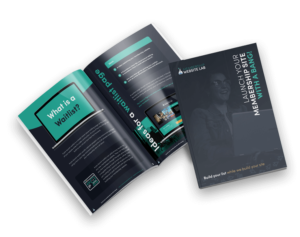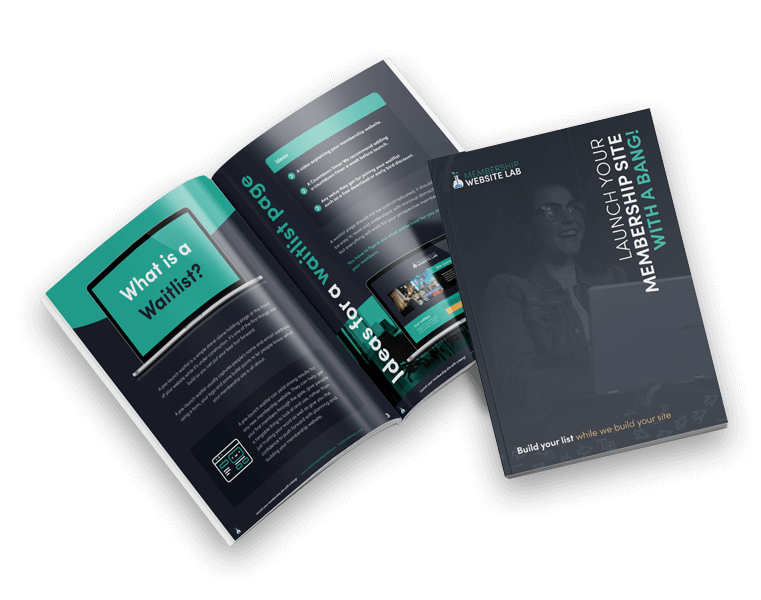You don’t need to be one of the hundreds of MemberPress Experts to use the plugin.
This review covers MemberPress, a popular WordPress plugin you can use to help sell restricted content on your membership website.
This MemberPress review should cover every single thing you’ll need to know.
The most popular uses are for selling online courses, one-off or ongoing membership subscriptions. But primarily the plugin can be used to restrict content to anything. Cat videos, cheesecake recipes, the secret to life, you name it, and you can protect it on your website.
We have been using MemberPress for years, and consider ourselves MemberPress Experts. It is our go-to solution for our custom membership creation service along with ActiveMember360.
It’s one of the most popular membership plugins there is, so we wanted to give you an open and honest review on what makes it one of our favourite membership plugins and some of the pros and cons.
Here is our unbiased Memberpress Review
Simplicity
One of our favourite things about MemberPress is its simplicity to use.
It’s straightforward to use and has some very powerful features and a world of add-ons that can help you extend your site’s functionality.
Some of the other more popular membership plugins can be reasonably simple to use, but when it comes to setting up checkouts and content restriction, you need to be able to code restriction rules into theme templates which can be tricky if you don’t know coding or theme development.
It has a friendly easy to use dashboard as well as member management, and reporting is easy to access and work through.
We’ll dive a little deeper into each of these as we work through the review, so keep reading to find out more.
MemberPress Cost.
The MemberPress cost is $249, for a single site licence. MemberPress almost always tends to have an offer on so if you are lucky you may even get it for $149 per year. (The cost of the plugin will renew each year)
This is around the average price you would expect to pay for a membership plugin.
Here are few of the other popular WordPress membership plugin prices (the prices shown are based on their pro plans on an annual subscription)
- $297 – Paid membership pro
- $1296 – Access Alley
- $1188 – Membermouse
- $870 – Memberium
- $270 – ActiveMember360
We think the Memberpress’ cost is reasonable and well priced and shouldn’t be seen as expensive, especially when you consider what you would have to sell to get a return on investment.
It’s also important to factor in the time MemberPress could save you compared to plugins that are cheaper but are less refined so you could waste hours or find you don’t have the features you need.
MemberPress cost enables us to be able to include the first year’s licence for free for you in all of our membership websites.
Ease of Set up.
Setting up Memberpress is quick and painless. The developers have made a great job of making it easy to set up and use compared to some of their competition.
Any of the MemberPress experts will tell you it works with any WordPress theme. Even if you have a custom theme, MemberPress should work fine for you. You may run into some minor style conflicts, but these should be relatively easy to resolve.
We have also seen some restrictions of the plugin running as expected in terms of content restriction on some more restricted hosting platforms like WP-engine. But most times a quick chat with your hosting support can help you to resolve these issues.
The set up should be pretty quick and painless once you’ve entered your licence key. You then just work your way through the appropriate options to get your site set up.
The Pages tab.
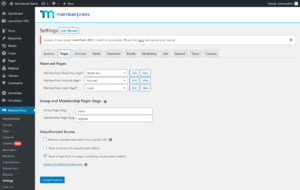
Is where you set the default pages that you will use for your member’s dashboard, login and welcome page.
You can also set how you would like to handle your Unauthorized access message for the content you plan to lock down to your members.
The Account tab
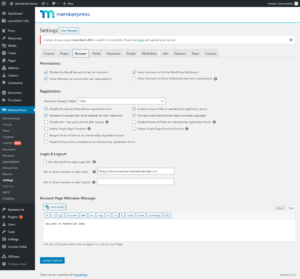
The account tab allows you to set the rules for your site.
These include permissions to allow members to cancel or pause their accounts.
Stop using accessing the WordPress dashboard (which you clearly wouldn’t want them to do)
Registration.
Has a lot of options to work through, but in layman’s terms, this just controls how the registration will work on your site for new members.
Options like
- Setting a password strength meter,
- Enabling single page checkout,
- Enabling coupons
- Requiring users to accept a privacy policy
- And a few other options.
Login and logout
Is how it sounds and allows you to control the page your members will use to log into your site. If you want to use a custom page template you set this here.
You can also set a specific page for members to go to when they log out of their account.
The Fields tab
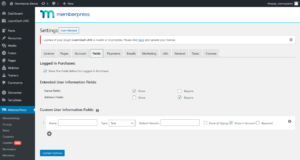
The fields settings allow you to create custom fields that you can add to your membership registration forms.
By default, your registration forms will include name, username and email and password if you choose to allow this in the settings tab.
If you want to capture more information, you need to add the fields here.
The nice thing about Memberpress is how easy it is to control which fields are displayed on different registration forms.
Let’s say you wanted to capture a phone number on one of your membership accounts you would add the phone number field here and then you can select to show this field on the related membership registration form.
The Payments tab
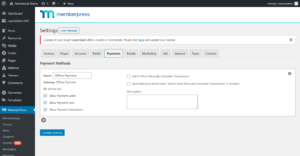
Is where you can set the payment processors you would like to add to your site.
The payment options are what you would come to expect out the box and are familiar with most membership plugins.
These include
- Stripe
- PayPal
- Authorise.net
- Offline payment
From our experience, Stripe works best and offers a slicker experience for your members. We sometimes see issues with Trials and Coupons with Paypal, but for simple monthly or annual subscriptions, it works fine.
You can select whichever one you want.
You can also set which payment methods are available for that membership level on different membership registration forms.
A beneficial feature of the MemberPress system is that it gives you flexible payment options.
Why would you do this?
Let’s say you offer a course for £5000 and you’re willing to provide offline payments or a cheque or bank transfer for even cash.
We have a client Key5 basketball coaching that uses this feature only on their program membership plans which cost $2000 a year. Only on these plans do they offer members the ability to pay offline via invoice every other membership are paid via Stripe.
The Emails Tab
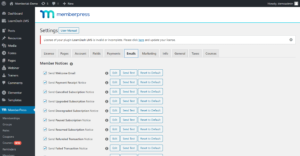
Communication
MemberPress System comes with the standard emails you would expect from a membership plugin.
These include.
- Welcome email.
- Payment receipt
- Cancelled subscription
- Upgraded subscription
- Failed transactions
- Credit card expiring
- Refund notices.
These can all be customized relatively easily inside the plugin in terms of the style/design and what the emails say and the information they contain. You get a lot of merge fields that allow you to add more relevant information into the email.
From my experience adding your logo, your brand colours, and tweaking the welcome email message is all you need.
You can also send test emails to yourself to make sure your edits are precisely how you want them before your members see them.
You can also reset them to the default email if you mess this up.
The Marketing tab
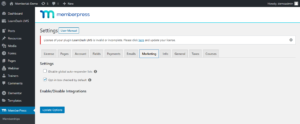
Marketing connectivity.
The Memberpress system gives you the ability to connect your site with a wide range of marketing tools.
The current tools that can be connected include.
ActiveCampaign, Aweber, Constant Contact, ConvertKit, Campaign Monitor, Drip, Get Response, Infusionsoft, Mad Mimi, Mailchimp, Mail Poet, Mailster, Sendy.
Meaning that when a user signs up, their information is passed to your marketing system as a member, and you can then do anything you want from a communication point of view to improve your member’s experience.
- Send them a welcome email and onboarding sequence
- A weekly member-only update
- Run them through feedback and win back the campaigns if they cancel.
ActiveCampaign and MemberPress
We love and partner with Active Campaign so we’ll be using this to demonstrate this here.
The key here is to segment the data so you can communicate with relevancy.
You could also use this information to cross-promote products or higher ticket services you may have available independently to the membership site.
Let’s say someone buys Course 1 and you want to upsell course two automatically. Having the data in your marketing tool makes it possible to automate the sales emails to promote course two.
In this day and age, the way you use your customer’s data is crucial.
It’s excellent that the MemberPress system understands and supports this.
If you would like a better marketing system for your membership site, click here.
It is essential to know that this is only a one-way integration.
Which means you can pass members data info from MemberPress Plugin to a marketing tool, but you can’t pass it back.

Let’s say a member cancels and you want to automatically move them from your member’s list to a cancelled members list and run an automatic win back or feedback series.
Memberpress won’t tell your system someone has cancelled.
The only way to tell your website that someone has cancelled is to change their status manually, or you could use something called Zapier to create a cancelled member zap to move them out of your active member’s list.
If you want to do more data-rich integrations based on what the user record is in your CRM, you will want to consider something more like Activemember360, Memberium or Access Alley.
These tools allow user access based on the tags on their contact record in your CRM. If the user doesn’t have the right tag, they won’t have access to the site or the content.
This is a real two-way data connection and offers more scope for advanced content access and upsell campaigns.
If this is something you would like to explore in more details – contact us here we have years of experience in these type of membership sites and will happily guide you in the right direction.
The Info tab
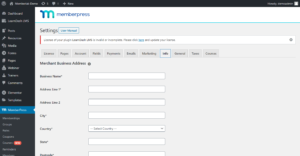
Is where you set your business address which is only needed if you plan to charge tax on your membership subscriptions
The General tab

Sounds pretty simple but this has some necessary settings.
Set the currency your membership site will run in.
Disable Memberspress’ Style sheet – this is good if you fancy yourself as a CSS master and want to have your own custom design of Memberpress controlled areas of the site.
In these options, you can also choose your SEO settings, Memberpress can allow google to access your members content to index it but still keep it restricted to none members.
The Taxes tab
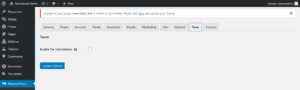
The taxes tab allows you to set the tax controls for your membership products.
You can choose prices including tax or excluding tax which would then be added to the checkout.
This can also be set to calculate based on your customer’s address. So a different tax rate could be applied to different customers in different countries.
You can set a default tax rate for your products, or you can connect to services like Avalara Tax rate or Taxjar to automatically find the right tax rates for your chosen currency.
That brings us to the end of the setup controls but wait there is still a lot more to cover.
Let’s dig a little deeper into the other features of the Memberpress Plugin.
While your here check out 8 things to look for when hiring someone to build your membership website, click here to view that post
Customizable.
The styles and layouts you get with the MemberPress Plugin are pretty standard.
It’s important to remember that Memberpress is not a theme, so it’s not going to create a beautiful membership site for you.
The only places you will see Mempress’ styling is on key membership pages.
These include.
The login form, account page and your checkout pages
They are all very plain out the box and do what they need to do.
This does, however, mean that if you are pretty good with CSS, you can create some enhanced designs and if you know how to create custom page templates you can pretty much make the checkout pages look exactly like you want them to.
Here are a few examples for you.
Standard checkout Vs our version.
Personalization.
Memberpress allows you to add some simple personalization to the site in terms of displaying your user’s name on the main dashboard or in the header.
These are done using short codes, and there are over 20 to choose from. The most common you will use is the name fields to make your site a little more personalized.
Content restriction.
Memberpress allows you to lock down all areas of the content.
For me, this is where it stands alone compared to a lot of the more popular membership plugins like paid membership pro or more CRM connected plugins.
You don’t need to write code in your theme to restrict content.
I don’t think anyone should write code to lock down content.
Rules are used to control access in the Memberpress plugin.
With rules, you can set which content is available to an individual membership.
So, for example, let’s say you have two courses, course one and course two.
You can create the rules to say membership level 1 has access to the course one but only course one.
Here is a quick video to show you how to lock down content using rules.
If you are selling access to all of your content for one or two membership levels, that’s even easier to achieve.
No. Access redirect or message.
To restrict content, you can either use a redirect to an ‘oops no access’ page with a fixed message or a custom message per membership level or content item.
For more advanced restrictions, you can hide certain parts of the page based on membership level requires using more advanced short codes and could require a little coding.
Dripping content.
Means that you can give members access to content after specific periods of time after they sign up.
For example, you may have 12 courses, and a course is released every month.
The drip controls the date this is released for you.
This strategy can be used to try and increase your members sticking around as they await new content to be released.
A nice little feature is the ability to add custom messages for the dripped content.
For example, you might say.
‘Sorry, this course is only available in month 2.’
Although it doesn’t allow you to say exactly how long before a specific piece of content is available like a countdown which would be a nice touch for the user’s experience.
Membership levels.
Membership levels are very simple to use and offer a vast range of options for you to sell your membership or courses.
The default payment options for membership sites are typically a one-off fee or a fixed recurring fee every month or a year.
The beautiful thing with MemberPress is how customizable they are.
You can create a one-off payment for a small product or resource.
Or offer a one-off payment or a payment plan for a course or your member’s access.
So you may sell your courses for £1500 but decide to offer a 6-month payment plan of £300 to help make your course more affordable.
Each membership level will give you an individual registration page for that membership level.
You also have a wide range of options on the membership level to customize which fields and payment methods are available for new members on sign up.
You can also set a custom thank you page for that membership and a custom login destination for users on that membership level.
You’ll end up as one of the MemberPress experts in no time.
Sub-accounts.
By using the free corporate accounts add-on supplied by Memberpress.
You can also create memberships with sub-accounts. Meaning you can allow a member to have a parent account who can award seats to other people.
Let’s say you wanted to sell a membership where the user could add up to five team members for a fixed fee. This is what the sub-accounts feature allows you to do.
Once the user has signed up for a membership, they can assign their team members to access to the site.
Coupon codes.
Coupon codes can be set up and managed in the dashboard.
You can set the amount of the discount and the Discount mode.
For example, this can be a set $10 discount or a discount on a trial or their first month.
You can also set which membership level the Coupon code can be applied to.
Once set, these will work for anyone looking to sign up.
You also need to make sure coupons are available on checkout through your site settings. If they are not, you won’t see a coupon on any of your checkout pages.
I’m not a fan of the way the coupon code works in the checkout. It feels clunky and not very user-friendly.
Firstly it is pretty hidden on the one-page checkout. The user has to click on the Use Coupon link, which is pretty subtle.
And once someone finds it and adds the code.
It doesn’t take effect until you’ve clicked outside the box. There is no submit coupon button, this can get pretty confusing and annoying for users, and they may end up contacting you saying there is no coupon field.
Multi-Currency Support.
If you wish to sell your membership in multiple currencies, the options are pretty limited.
You will need a Multi-Currency plugin.
Which allows users to add multiple currencies to your site, and the user can then choose the currency they wish to buy-in.
You can set the price manually per membership or by connecting to a currency service that will update your pricing automatically based on the conversion rates that day.
Receipts and invoices.
Another shortcoming for me is that Memberpress cannot create invoices.
It creates you an email receipt but not a downloadable invoice for your members.
Which can be a pain when members ask for invoices as you then have to create one manually or integrate your site with a 3rd party tool like Qudarno or your accounting systems like Xero or Quickbooks via Zapier to generate an invoice.
Either way, you tackle this it requires manual time to go download and send the invoice.
We are currently working on a plugin that creates invoices for MemberPress. If you would like more information on this, contact us here.
Reminders.
A nice feature is the notification emails. These are different from the regular emails Memberpress offers.
These allow you to create automated messages for users based on different triggers.
These can include
- Abandoned cart emails.
- Renewal reminders.
- Expiring card.
- Personalized emails after joining a specific membership.
These are not enabled as standard with Memberpress out the box.
But you can build out a whole series pretty quickly and easily. And also allow you to customize the look and messages pretty easily using the edit.
MemberPress Add-ons & Integrations.
https://memberpress.com/integrations/
MemberPress offers a wide range of additional functionality in the shape of its add-ons.
There are currently 21 add-ons available – some free.
MemberPress has developed some themselves, and the others are 3rd party add-ons by other suppliers. We also build our plugins to help expand the functionality of membership sites.
These cover a wide range of features and additional functionality for your site.
These include marketing tool integrations, Affiliate systems, reporting, content management, multi-currency payments, forum integrations and cancellation processing.
We have found some of these very useful, but as they are developed by third-party MemberPress experts. This means support can be lacking when there is a problem.
We have started to build a number of extensions to help us to expand the functionality and user experience tied to MemberPress.
Zapier.
Memberpress also comes with Zapier integration (You’ll need the developer edition, we are MemberPress experts and can provide a developer edition.) which gives you the ability to integrate with almost anything you want to.
Let’s say you wanted to connect your site to your Accounting software or other essential business tools you can do this through the developer’s controls.
Reporting.
The Memberpress reporting dashboard is pretty simple, but you can get useful insights into which membership is selling the most and which one is.
You can see how many active and inactive members you have.
How many members under a particular membership level
Plus your average members live time value.
You can also see total revenue by month, year and lifetime of your site.
This information can also be exported so that you can take it offline and do some digger diving into your numbers.
Member Management.
You don’t have to be one of the many MemberPress experts to manage your members
It’s pretty easy with Memberpress to manage your members.
You have access to all of your members, and with a few clicks, you can change membership levels and update their records if you need to.
If you are looking to move from a different Membership plugin to Memberpress, this can be done using the import members and export tool.
It’s reasonably easy to as long as you follow the exact instructions and payments can be maintained easy enough if you are using Stripe as your payment gateway.
Support.
I think it’s important to include support in a MemberPress review as we’re bound to run into problems from time to time, and this can alter your experience with a company massively.
MemberPress experts support is outstanding.
The MemberPress website has a wide range of articles and how to’s on their support website, but sometimes you do need to contact them for some help.
They respond quickly, and depending on the nature of the request can be very helpful in resolving or giving you sound advice quickly. MemberPress have helped solve or guide us in the right direction in 99% of all support requests.
MemberPress Review Conclusions.
⭐⭐⭐⭐
MemberPress is an excellent plugin for your Membership website needs. It’s straightforward to use and comes with powerful features and marketing connectivity to allow you to sell and protect your content quickly and affordably.
We’ve created and support membership sites with over 5000 members running off Memberpress, so it is very scalable.
If you are looking for a powerful but easy to use WordPress membership plugin to get you started then you can’t go wrong with Memberpress.
MemberPress is our go-to plugin for our Custom Membership Website service, you could say we’re MemberPress experts so if you are looking for help creating your membership site you can find out more about our service here and what’s included.